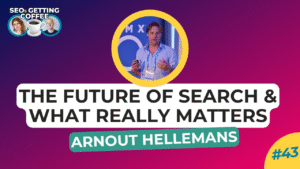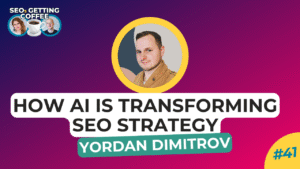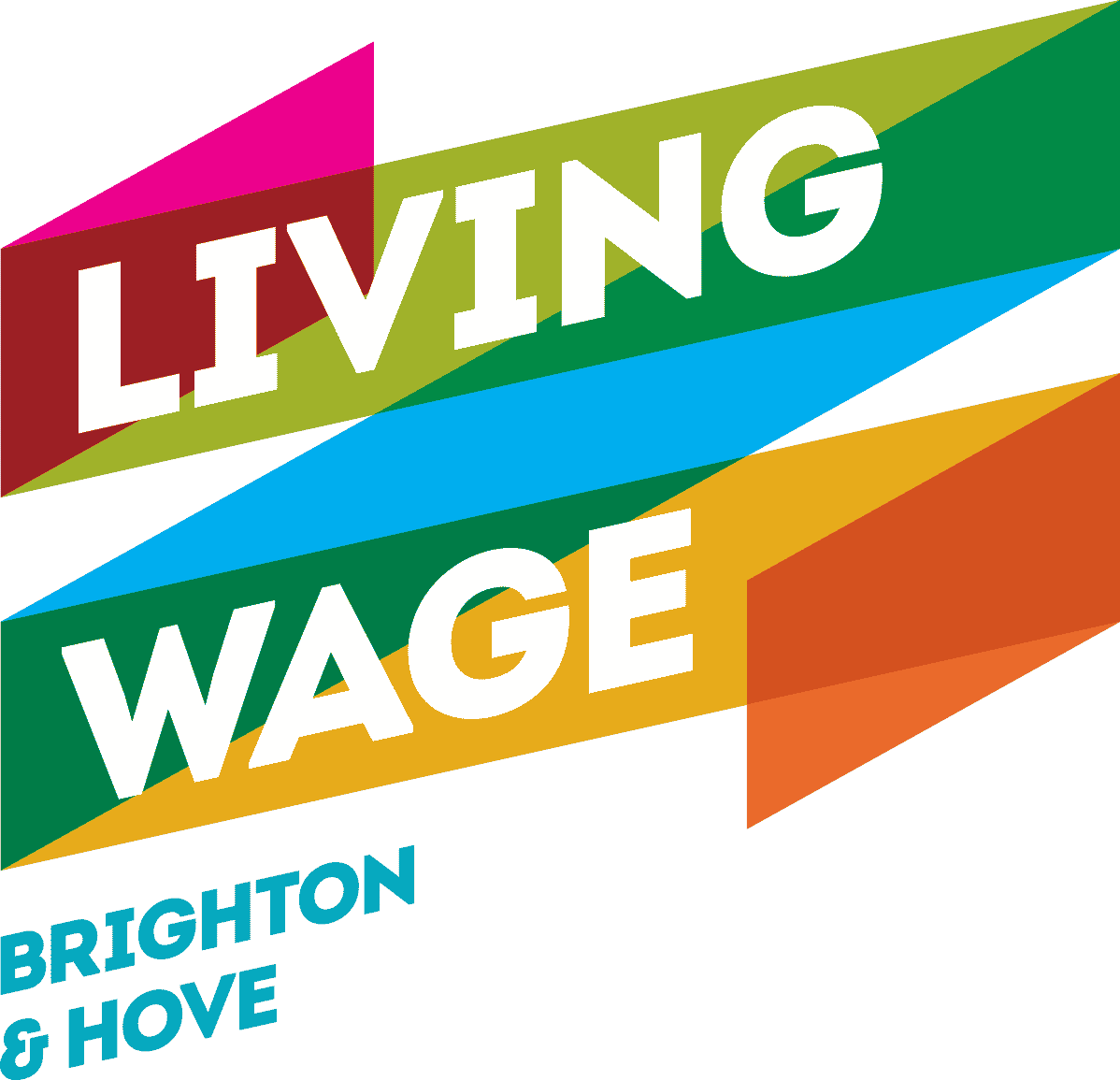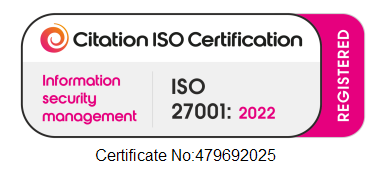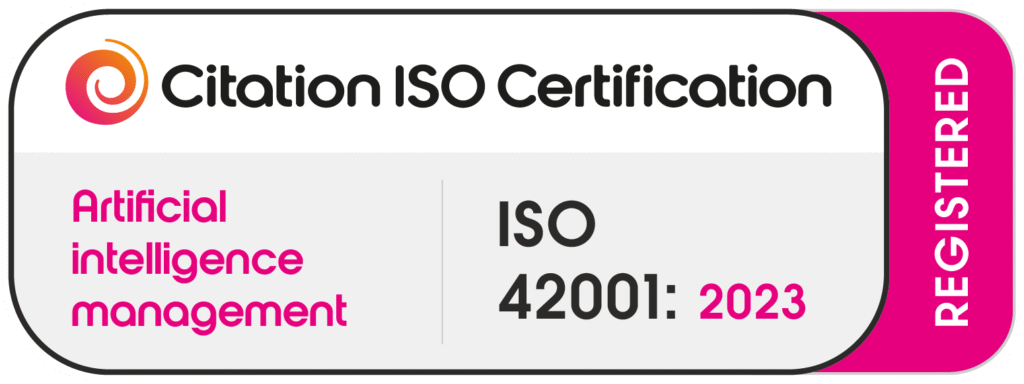In this post
What does InMail mean on LinkedIn?
LinkedIn can be really useful if you’re looking for a new job or want to get yourself out there and on the path to a new career. When you connect with someone on LinkedIn, you can send direct messages to them and chat freely over the platform. This is the case if you have a standard account that’s unpaid for, and it means that potential employers or recruiters can reach you and ask you about the kind of thing you’re looking for, once you’re connected. Or, you might want to connect and get in contact with other LinkedIn users to ask about their line of work, work experience, opportunities etc. Either way, this can all be done with a Basic LinkedIn account. But, when it comes to sending messages through the platform, what does InMail mean on LinkedIn?
If you opt for a Premium LinkedIn account, it comes with additional features and one of those is InMail. InMail allows you to directly message another LinkedIn member that you’re not connected to. It’s a useful tool for businesses as it allows them to reach many more users and it means that we, as users, can find out about even more opportunities.
How much does a Premium LinkedIn account cost?
There are a few different package options to choose from when it comes to LinkedIn’s paid-for accounts. Most of these are geared towards businesses or recruiters and have features that are useful for reaching out to lots of potential employees or are more sales focussed (like LinkedIn Recruiter or LinkedIn Sales Navigator Pro). But, LinkedIn Career is a package that’s primarily for those of us who are looking for opportunities rather than offering them. It costs around £25 a month (or around £250 a year), so you need to be sure you’re going to get the good out of it before signing up.
Is a Premium LinkedIn account worth it for the InMail feature?
InMail does allow you a little more freedom on the platform with being able to contact anyone. However, it’s worth remembering that if someone is ignoring your invitation to connect in the first place, they mightn’t be interested in hearing from you. Or, they mightn’t be active on LinkedIn and therefore wouldn’t see the message anyway. Plus, you might want to consider getting in touch with them through another platform that won’t cost you anything. Often LinkedIn users will have other contact details listed on their profile like their phone number or email address.
As well as this, there is the option for users to choose not to receive InMail messages from other LinkedIn members within the account’s preference settings, so you’re not guaranteed your messages will even get to the people you want to contact.
But, the paid-for account options on LinkedIn do come with other useful features that are worth considering too. LinkedIn Learning is a really useful tool for picking up new skills. It hosts hundreds of tutorials on things like building websites on various website platforms, how to use excel proficiently and more general advice on how to smash interviews or how to put together an exceptional CV.
How to best use the InMail feature
Depending on what kind of LinkedIn Premium account subscription you have, you’re allotted a specific number of InMail message credits per month. This prevents LinkedIn members spamming businesses, recruiters or other users with messages that are irrelevant to them.
The best practice when it comes to messaging anyone on LinkedIn is to avoid the send-to-all type messages we see so often. It’s a good idea to read through a user or organisation’s profile thoroughly before getting in touch with them. It shows them that you’re generally interested in what they have to offer and they’re more likely to take you seriously. Treat your messages as seriously as you would if you were to meet someone for the first time in person. Your first introduction is a chance to make a great impression. Try to sound enthusiastic, knowledgeable and interested. Try to avoid sounding too salesy. You could include some personal information about yourself too, to separate yourself from all the other messages they might be receiving.
As well as this, make sure the details on your own profile are as accurate and as up-to-date as they can be. Once you’ve messaged someone, they are likely to have a snoop at your profile to see if you’re worth taking the time to talk to. So, try to be an active user, posting updates and adding comments to posts that are relevant to you and your field. Keep your endorsements and recommendations coming in too, and make sure your profile picture gives others a good first impression of you.
>> Read more: Saying goodbye to LinkedIn Message Ads
How do I send an InMail message on LinkedIn?
This is really easy to do. Just find the LinkedIn user you want to message through the search function at the top of your LinkedIn homepage and go onto their profile. From there, select Message underneath their profile picture. As long as you have a Premium LinkedIn account, you’ll be able to InMail message them. If you have a Basic account you’ll need to request to connect with them first.
Looking for a super easy way to share your LinkedIn profile?
You can choose to share your LinkedIn profile with others using a special URL link that will take them straight to your profile, so they don’t need to search for you.
>> Read: What’s my LinkedIn profile URL?
More LinkedIn Guides:
👉 A complete guide to LinkedIn Conversation Ads
👉 A Complete guide to LinkedIn Carousel Ads (with specs)
Or learn more about our LinkedIn Advertising services