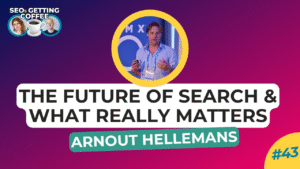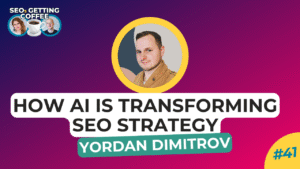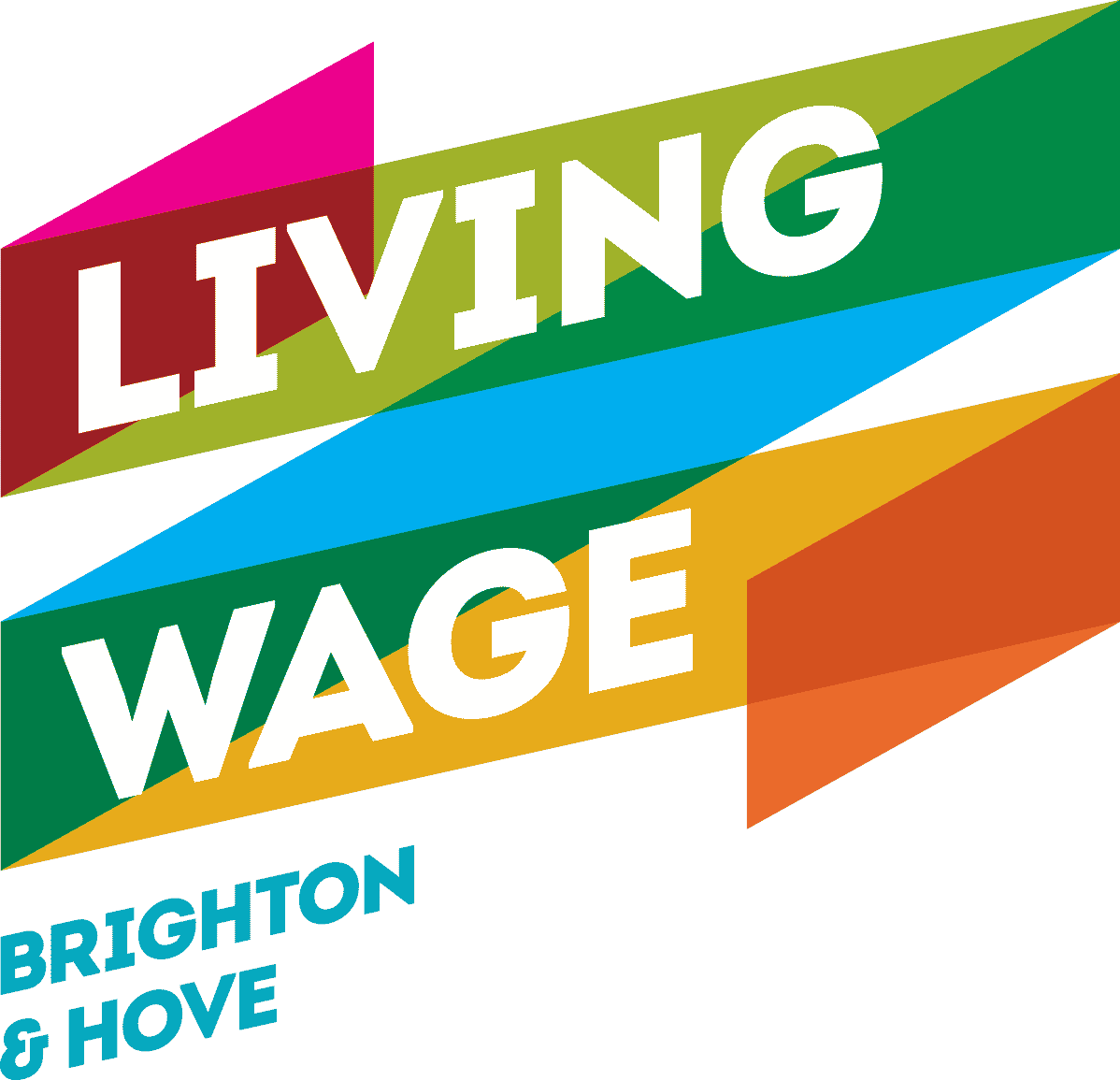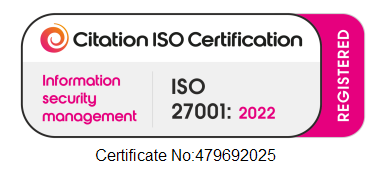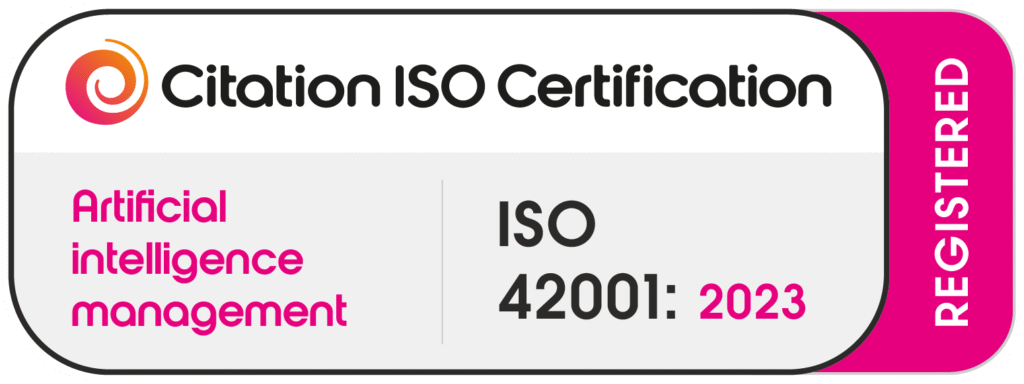As a digital marketer, there is never a resting moment! As we were busy working on LinkedIn ads, we discovered that LinkedIn Message Ads will retire this May!
Yes, starting from May 2023, LinkedIn will be discontinuing Message Ads. They will be replaced with the new Conversation Starter Ads format, which is due to be launched in Q2 2023.
So, here’s what you need to do to stay updated with LinkedIn’s latest advertising strategy.
Let’s dive in and explore this upcoming transition together.
But first, let’s do a quick recap about LinkedIn Message Ads!
In This Post
What Are LinkedIn Message Ads?
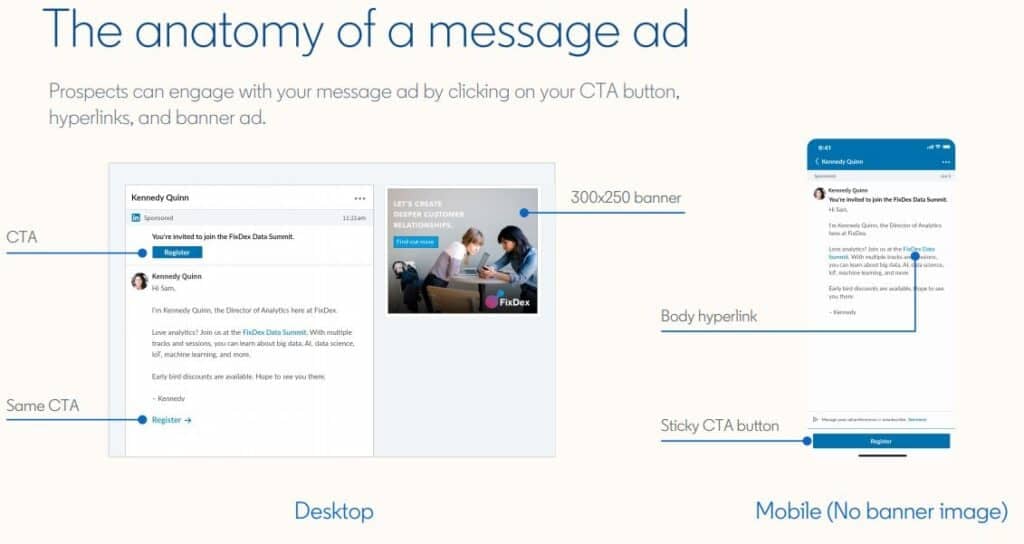
For those who don’t know what Linkedin Message Ads are, they are a type of advertising format on LinkedIn that allows marketers and advertisers to deliver personalised messages directly to their target audience’s LinkedIn inbox.
They appear as sponsored messages within the LinkedIn messaging experience, making them a highly visible and engaging way to reach prospects, nurture leads, and drive conversions.
These ads are a type of format under the Sponsored Messaging, along with Conversation ads. If you are unfamiliar with Conversation Ads we strongly recommend you get acquainted by the 19th of June 2023, as per Linkedin instructions.
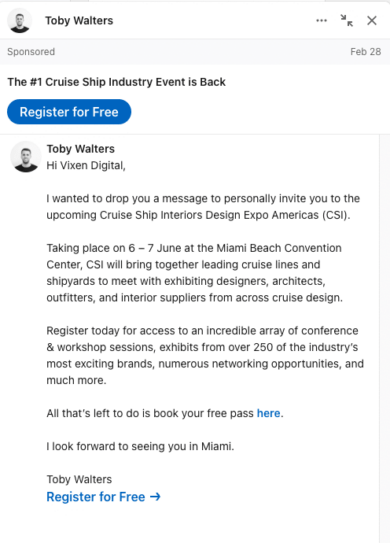
As per the Conversation ads, Message Ads are shown on desktop and mobile devices exclusively when LinkedIn members are actively using the platform in real-time.
Why is LinkedIn Removing Message Ads?
As with everything else in marketing, nothing remains the same for long, and this is no exception. But sometimes it’s for the best!
After all, LinkedIn wants to ensure that its members have a streamlined and efficient experience and they regularly assess how products and tools are utilised. As part of this process, they constantly evolve their features.
Despite this, we believe that this decision might be related to privacy issues.
It appears that by implementing changes in ad formats, LinkedIn has made a concerted effort to give users more control over their privacy. In fact, this move comes a year after the company stopped the use of Message Ads in European countries due GDPR laws.
By transitioning to Conversation Starter Ads, LinkedIn is providing users with a less intrusive advertising experience that allows them to have more autonomy in what content they see. This kind of ad format also gives the user the option to rate their level of interest for each ad presented, helping them decide which ads are most pertinent to them.
Unfortunately, Conversation Starter ads will not be available in the European Union, European Economic Area, or Switzerland. Although it remains to be seen how successful this transition will be, businesses will still have an opportunity to reach their target audience through more appropriate channels if they can deliver engaging content.
LinkedIn recommends shifting advertising budgets from Message ads to Conversation ads to avoid any disruption to current and future campaigns. It is also recommended that existing Message ad campaigns be replaced with Conversation ad campaigns. This approach will help to ensure that the transition is as smooth as possible.
Discover more valuable insights on budgeting for LinkedIn Ads in our blog post: What Is A Good Budget For LinkedIn Ads.
How to Replace a Message Ad Campaign with a Conversation Ad Campaign
Replacing an existing Message ad campaign with a Conversation ad campaign requires a manual process that is done one campaign at a time.
So let’s get to it!
In order to replace a Message Campaign with a Conversation Campaign there are three stages to complete:
- Duplicate the Message ad campaign so that you can keep your current audience.
- Create ads and launch the Conversation ad campaign.
- Pause the existing Message ad campaign after launching the new Conversation ad campaign.
Note that if you wish to use the same message content and CTA, it is necessary to duplicate them in a format that you can conveniently retrieve. One suitable format for this purpose is a Word document.
Let’s start with step one!
Step 1: Duplicate an Existing Message Ad Campaign
The first thing you want to do is to duplicate your current campaign.
Here are the steps to duplicate an existing campaign:
First, to create a duplicate of a specific Message ad campaign, locate the campaign name and click on the More icon on the right-hand side. From the dropdown menu, select the option “Duplicate” and this will open up a new page with a duplicated version of the campaign.
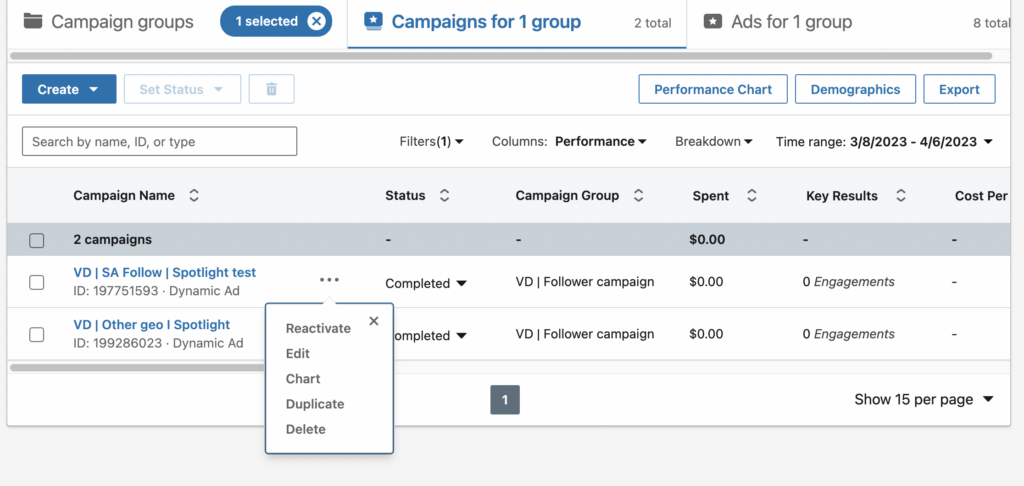
If you want to duplicate existing ad Creatives, you can do so in the optional Select Creatives step by checking the box next to the desired creative.
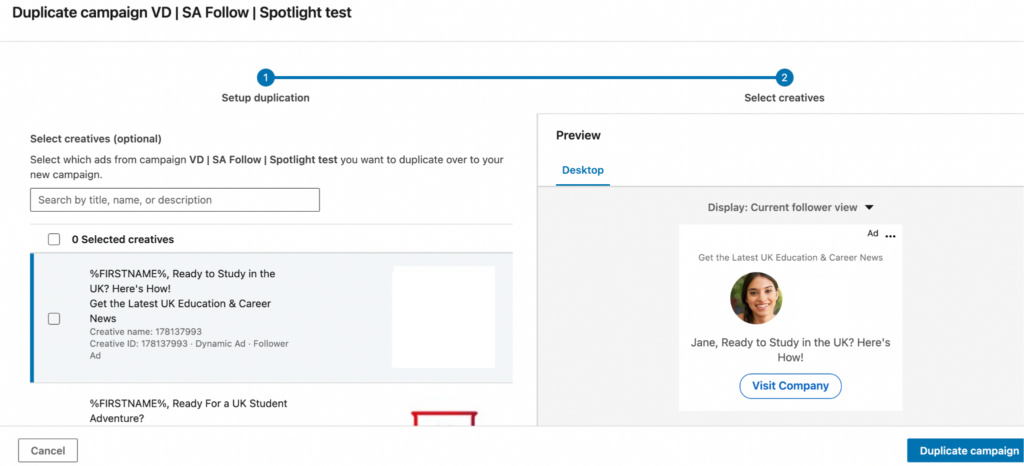
After selecting the Creatives, click the “Duplicate campaign” button, and a confirmation message will appear indicating that your campaign has been duplicated and saved as a draft.
It’s important to note that while the campaign objective and target audience will remain the same as the original campaign, all other campaign attributes will be reset.
In the Ad format section, you can make changes by clicking “Change” and then confirming to keep the current audience or removing it by unchecking the “Keep current audience” box.
The campaign budget and minimum bid amount will be recalculated based on the new campaign attributes you input. Account assets like Matched Audiences will not be copied over to the new campaign but can be reapplied if you duplicate the campaign within the same account.
If you duplicated the campaign into a different account, you may need to manually copy over the assets to the new account. Now follow these steps:
- Click on the “Edit” button located at the top left of the page and enter the name of your Conversation ad campaign.
- Choose the campaign objective and verify the audience details if you opted to keep the current one, under the Audience section.
- In the Ad format section, select “Conversation ad” as the format for your campaign.
- Proceed to select your desired Placements, Budget & schedule, Bidding, and Conversion tracking attributes for your Conversation ad campaign.
- Click on the “Next” button and then click “Save” to save your changes. This will take you to the “Ads in this campaign” page.

Stage 2: Create Ads and Launch the Conversation Ad Campaign
- Click Create a new ad from the Ads in this campaign page.
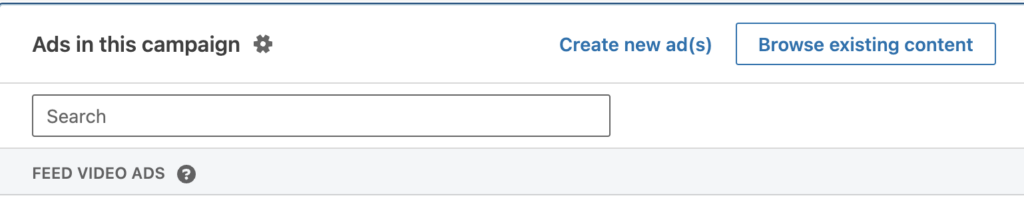
Enter a name in the Name this ad field, then select the Sender of the ad or add a new sender. If you want you can upload the banner creative and copy and paste the original Message ad details into the Custom footer & terms of conditions field.
- Select the template that aligns with your messaging objective from the Templates category, or opt for the Blank template to personalise your messaging approach. Then, click on the Next step button.
- In the Intro message field, copy and paste the ad copy from the original Message ad campaign.
- Copy and paste the ad copy from the initial Message ad campaign into the Intro message field.
- In the Call-to-action buttons section, use up to 25 characters to create the first call-to-action (CTA) button text that you want your members to select.
- Within the Call-to-action buttons segment, generate the initial call-to-action (CTA) button text that you desire your members to click on by utilising a maximum of 25 characters.
- To input the response that your members will view once they click on your CTA button, select the Edit response option.
- After clicking on the Create button at the page’s bottom-right corner, the Ads in this campaign page will appear.
- Once you reach the Review & Launch page, a notification will pop up acknowledging the creation of your ad.
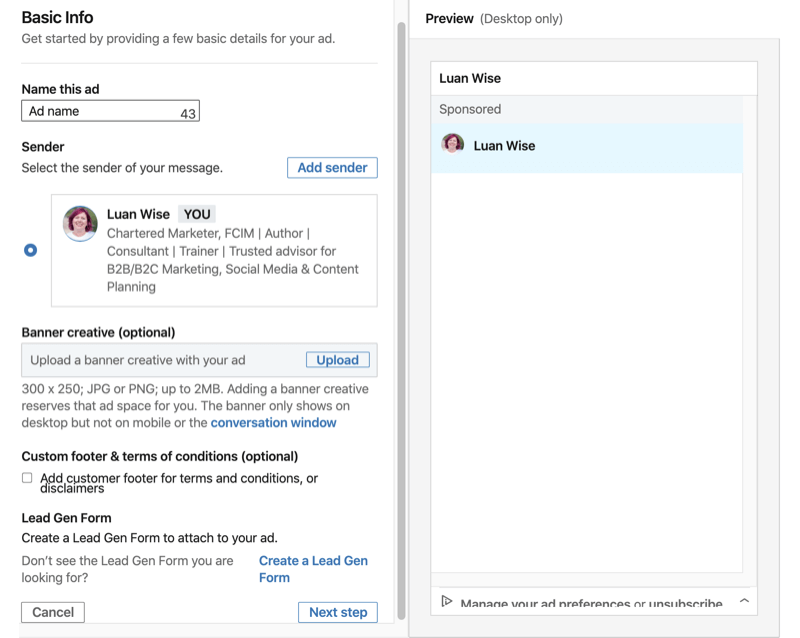
Stage 3: Pause The Existing Message Ad Campaign
You are almost done. Now it’s time to pause your campaign.
- Navigate to the Campaigns tab, and then select the Status icon located on the right side of the Message ad campaign that you intend to suspend.
- Choose the Paused option from the dropdown menu to update the status to Paused. Please note that only active or archived campaigns can be paused.
Keep in mind that it is advised that you refrain from pausing your current Message ad campaign until you have launched your new Conversation ad campaign.
It’s crucial to stay up to date with the latest marketing trends and strategies in order to succeed in today’s ever-evolving digital landscape.
Linkedin has plenty more changes up to its sleeve, so stay tuned for more updates.
Get more juicy insights on LinkedIn by checking out some of our latest blog: