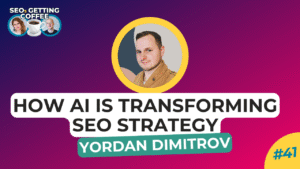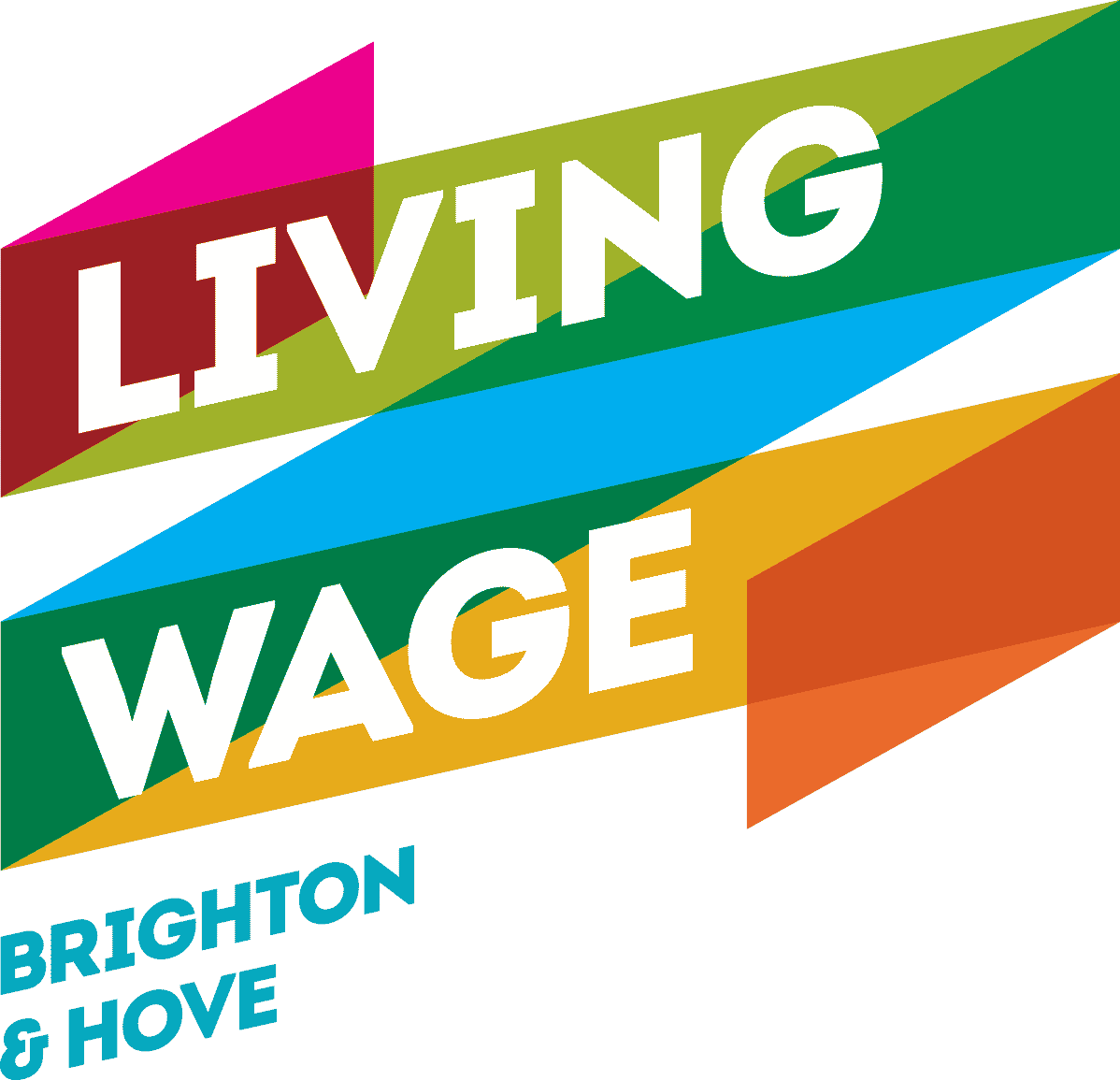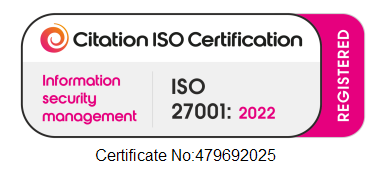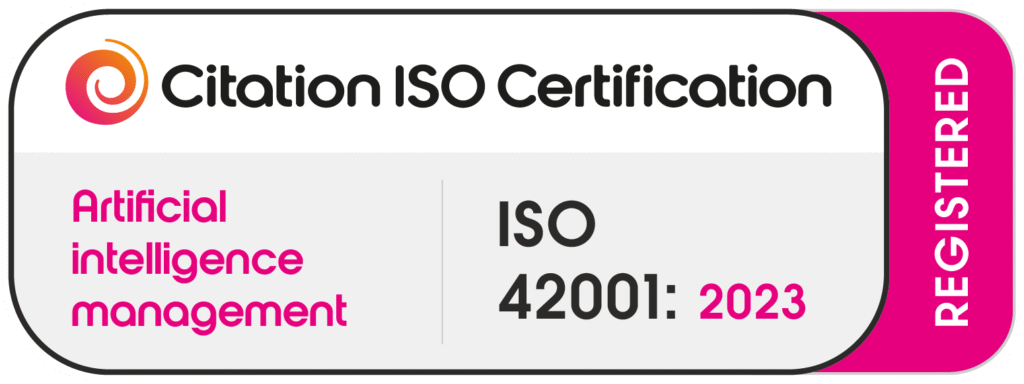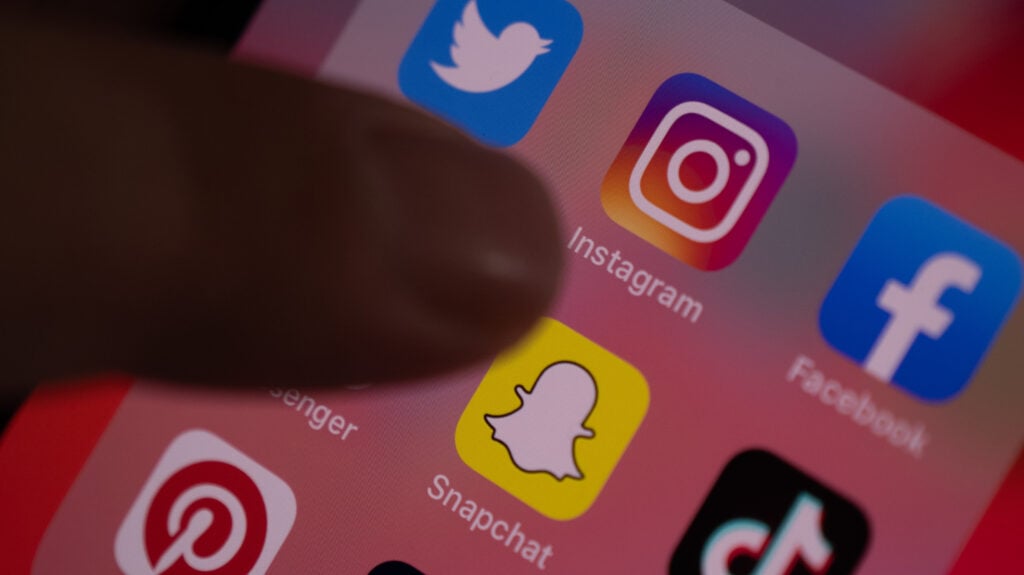
In this post
Everybody loves Instagram. But did you know that it stores temporary data on your device?
Instagram uses this data to enhance its performance and provide a better user experience, which is known as the cache. It can accumulate over time and take up valuable storage space on your device, which means that clearing it can help resolve various issues like slow performance, glitches, or even save storage space.
In this blog post, we will guide you through the process of clearing the Instagram cache.
Understanding the Importance of Clearing Cache Before we delve into the process, it’s essential to understand why clearing the Instagram cache is beneficial.
Clearing the cache can help resolve issues such as slow loading times, frozen screens, or the app crashing frequently. Additionally, it can also help free up storage space on your device, especially if you are using Instagram frequently.
Step 1:
Clearing Instagtam Cache on Android
Here’s a step-by-step guide to clearing the Instagram cache on Android devices:
- Open the Settings app on your Android device.
- Scroll down and tap on “Apps” or “Application Manager”, depending on your device.
- Look for “Instagram” in the list of installed apps and tap on it.
- In the App Info screen, you will find various options. Tap on “Storage” or “Storage & cache.”
- On the next screen, you will see two options: “Clear cache” and “Clear storage” or “Clear data.” Tap on “Clear cache.”
- A confirmation prompt will appear. Tap “OK” to clear the Instagram cache.
Step 2:
Clearing Instagram Cache on iOS
Follow these steps to clear the Instagram cache on iOS devices:
- Open the Settings app on your iOS device.
- Scroll down and tap on “General.”
- Next, tap on “iPhone Storage” or “iPad Storage,” depending on your device.
- You will see a list of installed apps. Scroll down and tap on “Instagram.”
- On the next screen, you will find an option to “Offload App” or “Delete App.” Tap on it.
- Confirm your selection by tapping “Delete App.”
- After the app is offloaded or deleted, reinstall it from the App Store.
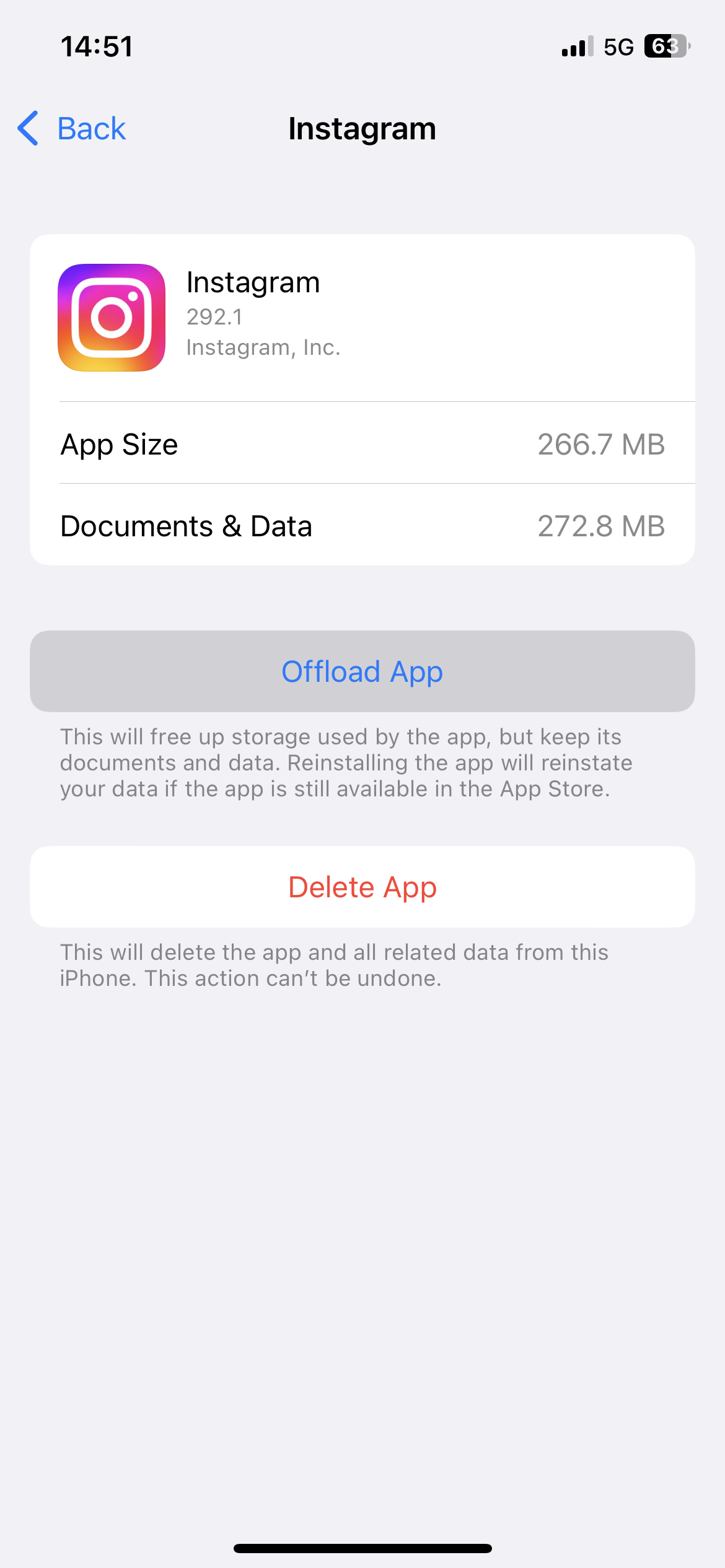
Additional Tips and Considerations
Here are a few additional tips and considerations related to clearing the Instagram cache:
- Clearing the cache will not delete your Instagram account or any of your data, such as photos, videos, or messages.
- Clearing the cache is a safe procedure and can be performed without any worries.
- Clearing the cache is not a permanent solution to all Instagram issues. If you continue experiencing problems, you may need to troubleshoot further or contact Instagram support.
- It’s a good practice to periodically clear the cache to maintain optimal performance and storage space on your device.
You might also be interested in:
Clearing the Instagram cache can help resolve various issues and improve the performance of the app on your device. Whether you’re using an Android or iOS device, following the simple steps outlined in this guide will allow you to clear the cache and enjoy a smoother Instagram experience.
Remember to frequently clear the cache to maintain your phone’s best performance and free up storage space. Happy Instagramming!