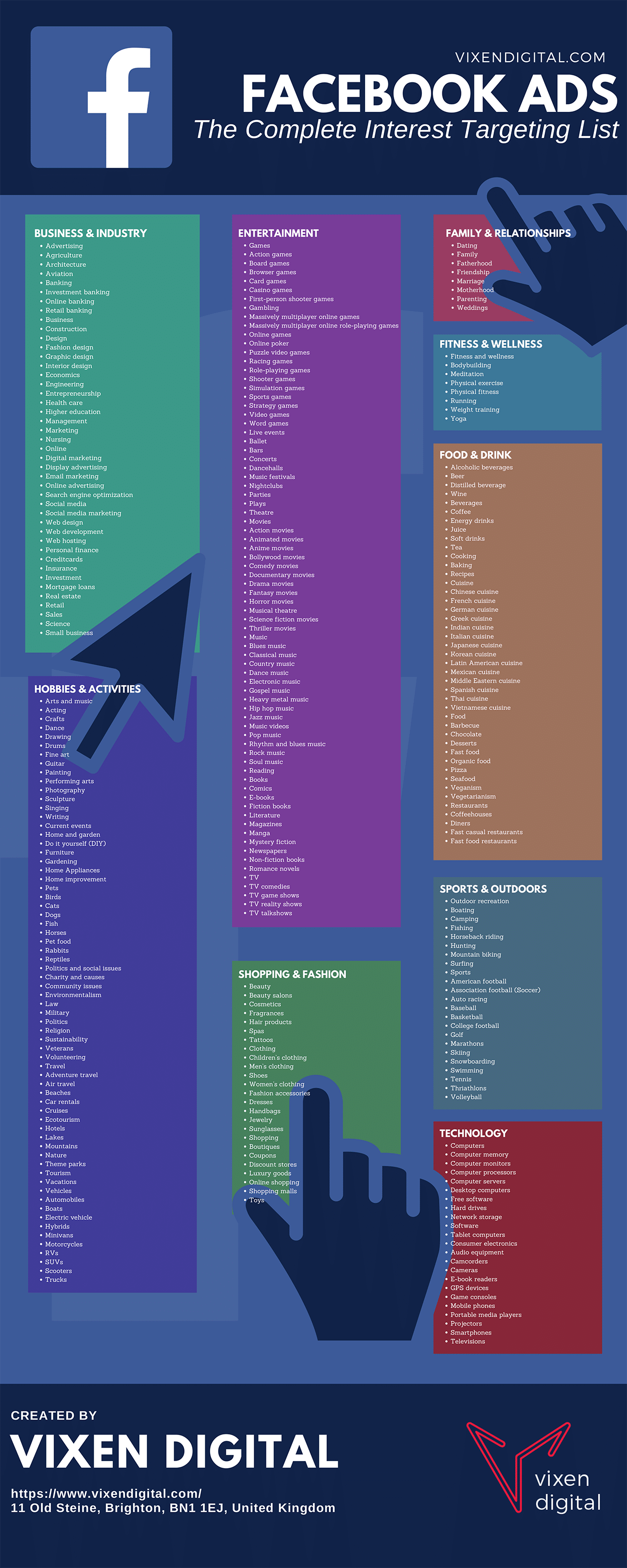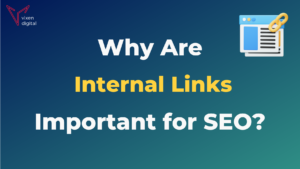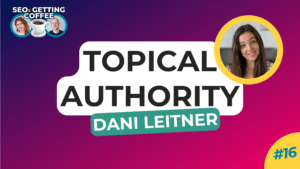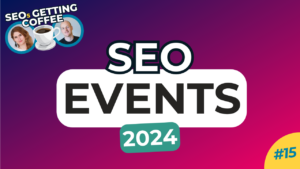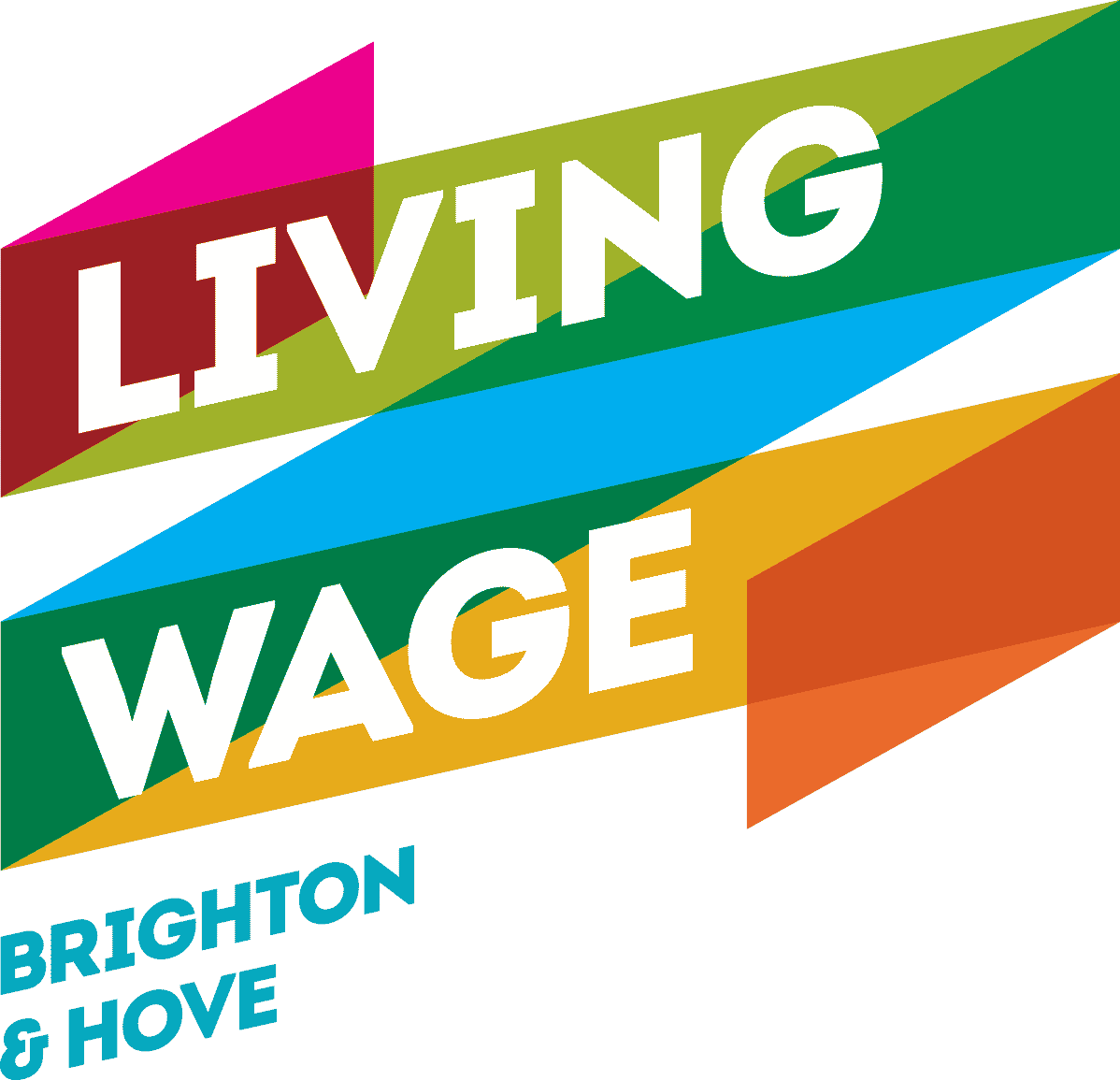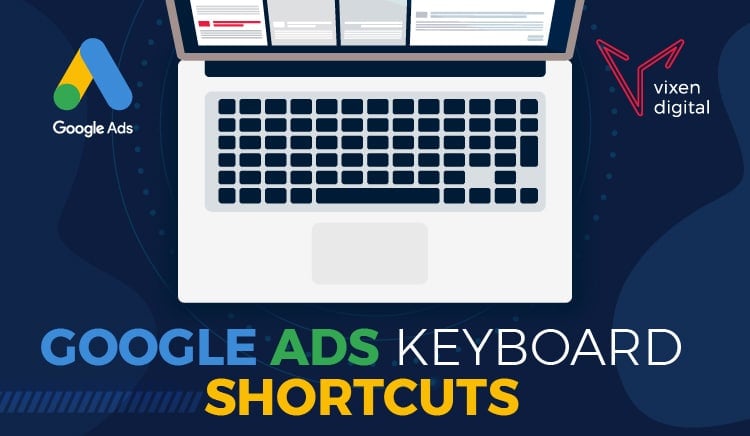
Did you know that you can use keyboard shortcuts to navigate your way around Google Ads?
No!? Well get ready to save heaps of time and speed up your workflow when you’re managing your ad accounts.
We’ve even made you a super cool infographic that you can download for FREE below.
Google Ads Keyboard Shortcuts Infographic

Embed Code
Copy and paste the code below to embed into your website or blog:
<a href=”https://www.vixendigital.com/wp-content/uploads/2020/08/Google-ads-keyboard-shortcuts-infographic.pdf”><img style=”width:100%;” src=”https://www.vixendigital.com/wp-content/uploads/2020/09/Google-ads-keyboard-shortcuts-low-res-image-scaled.jpg”></a><br>Vixen Digital <a href=”https://www.vixendigital.com/”>Vixen Digital</a>
What are keyboard shortcuts?
Keyboard shortcuts are actions that you can perform on your computer or laptop. It is when you use a combination of keys to perform a task in a software program that you’re using.
Keyboard shortcuts allow you to make faster changes and actions rather than using a more manual approach.
One of the most common keyboard shortcuts used across many computer programs is the “Copy” and “Paste” keyboard shortcuts.
Copy = Ctrl or ⌘ + C
Paste = Ctrl or ⌘ + V
By pressing a key or combination of keys, you can quickly do things that would normally require multiple clicks. These shortcuts can save you time when adjusting settings or checking your reports.
Google Ads
What keyboard shortcuts does Google Ads have?
Like many other computer programs and pieces of software, Google Ads has keyboard shortcuts. You can learn and use these when you are in the Google Ads interface to speed up your workflow and more quickly navigate your way around your accounts.
Google Ads: General Keyboard Shortcuts
| Keyboard shortcut | What it does |
|---|---|
| ? | Show or hide the shortcuts list |
| G then T | Search for a page |
| Shift + N | Create a new item. This works anywhere that you see a plus button |
| Shift + W | Show or hide the navigation panel on the far left-hand side |
| Ctrl ⌘ + C | Copy |
| Ctrl ⌘ + V | Paste |
| Shift + H | Show or hide the help menu |
| Shift + R | Refresh data |
Google Ads: Navigate Keyboard Shortcuts
| Keyboard shortcut | What it does |
|---|---|
| G then B | Go to the Billing page |
| G then O | Go to the Overview page |
| G then Y | Go to the Opportunities page |
| G then C | Go to the Campaigns page |
| Shift + A | Go to the All campaigns view, after you’ve clicked into a campaign |
| G then J | Go to the Ad groups page |
| G then A | Go to the Ads page |
| G then X | Go to the Extensions page |
| G then K | Go to the Keywords page |
| G then S | Go to the Settings page |
Google Ads: Manager Account Keyboard Shortcuts
| Keyboard shortcut | What it does |
|---|---|
| G then U | Go to the Managed accounts page |
How to use keyboard shortcuts in Google Ads
Google Ads keyboard shortcuts are really easy to use! But, like anything it may take a little bit of getting used to – especially if it’s your first time using keyboard shortcuts.
You can follow the below instructions to practice the different types of keyboard shortcuts available in Google Ads.
- Key 1 + Key 2. Hold down the first key while pressing the second key. For example, to use the shortcut Shift + A, you would press and hold Shift, press A, and then release both keys.
- Key 1 then Key 2. Press the first key, release it, and then press the second key.
- Key. Just press the key.
Remember, practice makes perfect!
The more you start using these shortcuts in your day to day Google Ads account management the better. Soon enough you will know them by heart and they’ll be engrained into your memory!
But in the meantime, don’t forget to download our infographic. You could even print it out and display it next to your workspace to help you learn & practice the shortcuts.
More PPC Infographics
If you liked this infographic then you’ll be sure to love our others!
Why not check out this one: