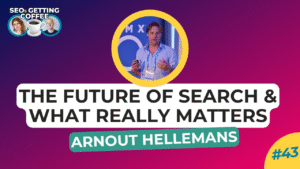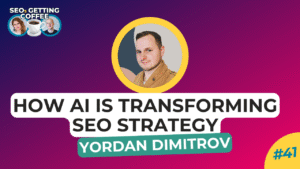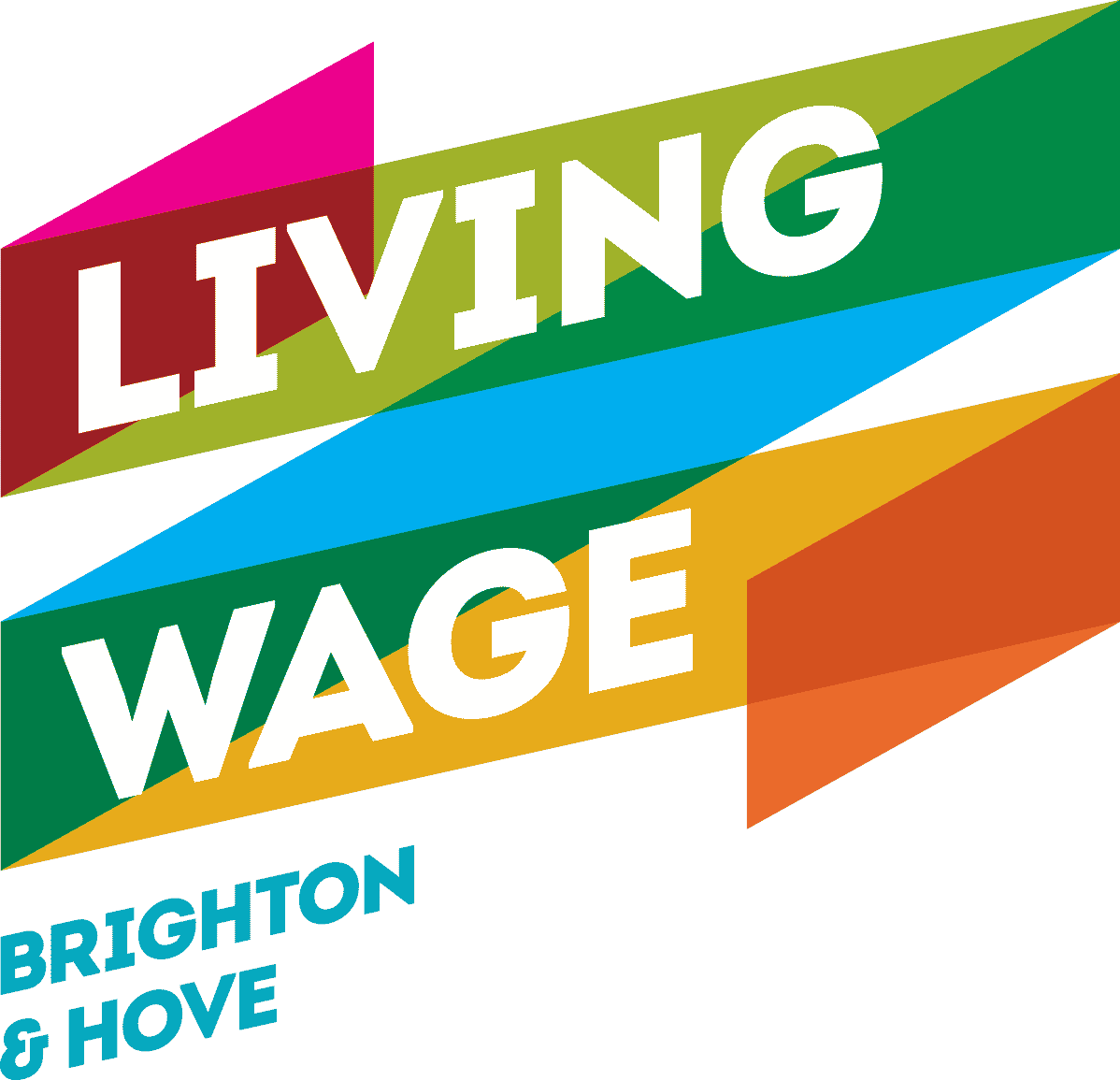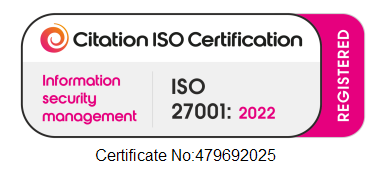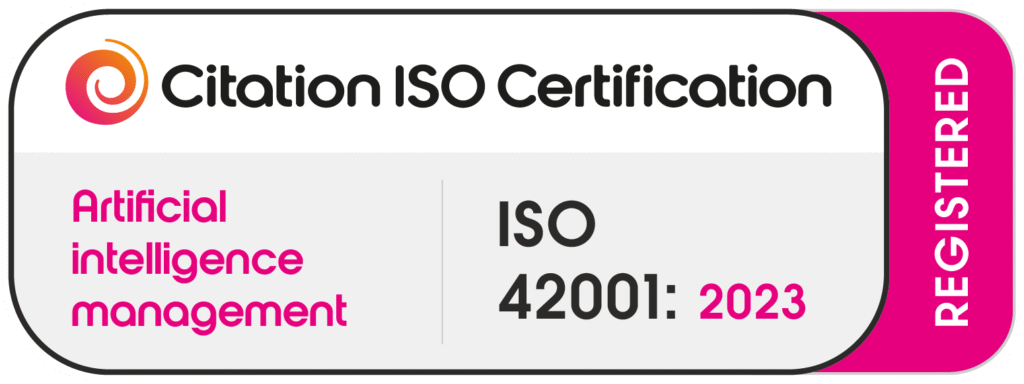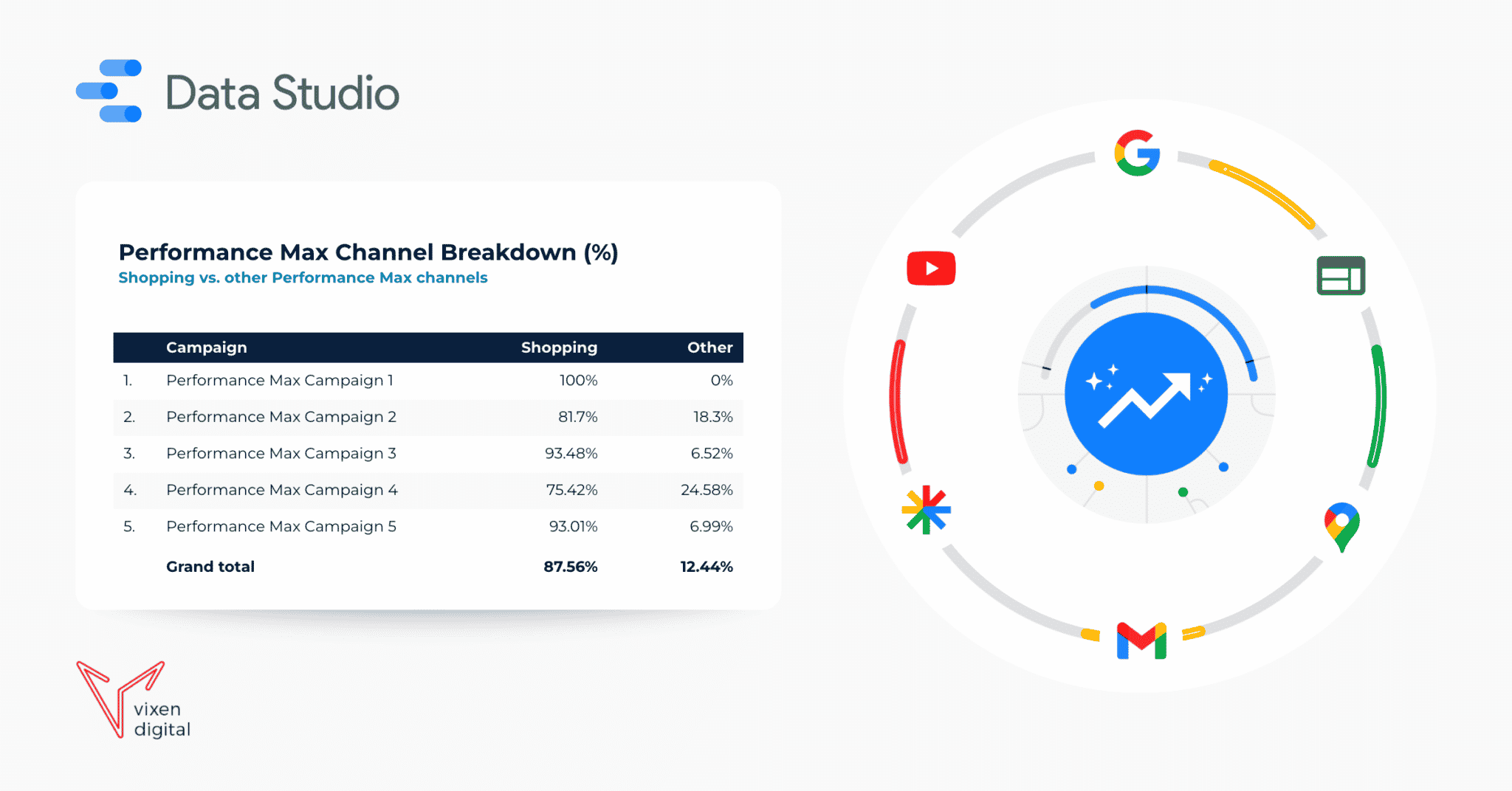
How to see a breakdown of different channels in Performance Max campaigns on Google Ads.
Performance Max campaigns have been released for several months now, and a constant pain point for Google Ads users has been getting insight into specific channel performance for these campaign types.
Working in the PPC space, we love to make decisions with a data-driven approach, but the insight restrictions that Performance Max currently brings make our jobs harder than they should be.
A few days ago I came across an insightful article from the minds over at Honchō about reducing Performance Max wastage by targeting the Shopping channel only. While the whole article is a goldmine of information, the specific section on How to work out the % of shopping activity coming through Performance Max caught my attention in particular!
In this section, they explain how to set up a custom Dashboard in the Reports section of Google Ads to show data on metrics coming from all channels in Performance Max versus Shopping only. Intuitive solution for sure, but it comes with the drawback that you would need to set up a custom Dashboard for each client account you want Performance Max insights on, plus, do manual calculations to see how much traffic came from channels other than Shopping. Certainly, I could automate this somehow. So I headed over to Google Data Studios to come up with a solution.
See YOUR Performance Max campaigns by channel with this dashboard 👇
The Dashboard
Presenting — the Performance Max Channel Insights dashboard! This Google Data Studio dashboard is accessible to everyone, and you only need to be logged into a Gmail account with access to the Google Ads accounts you want to see Performance Max data for.
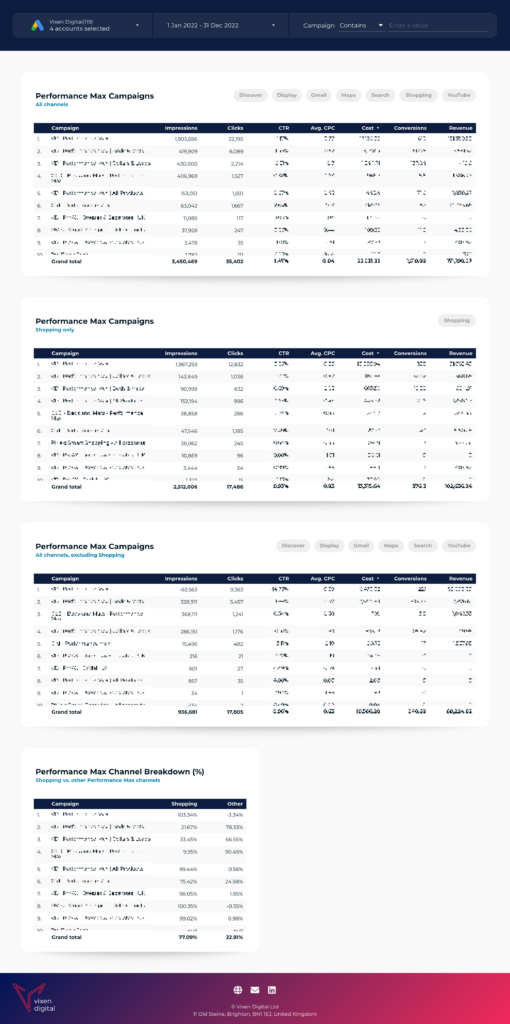
The dashboard presents four tables showing the following information:
1. Data for Performance Max campaigns on all channels
2. Data for Performance Max campaigns on Shopping only
3. Data for Performance Max campaigns on all channels minus Shopping
4. Shopping traffic versus other Performance Max channel traffic in a campaign as a percentage.
Using the Dashboard
First, open the link here to be taken straight to the Performance Max Channel insights dashboard. Once the dashboard loads, you will have two dropdown boxes and one entry field in the header section to control what data is displayed in the tables below.
You need to be signed in to the email address that has access to your Google Ads accounts for this report to work.

1. Google Ads Account
This dropdown box allows you to select any Google Ads account that your Gmail user has access to. You can pick up to 50 accounts at one time, and it will pull through Performance Max campaign data from the selected accounts.
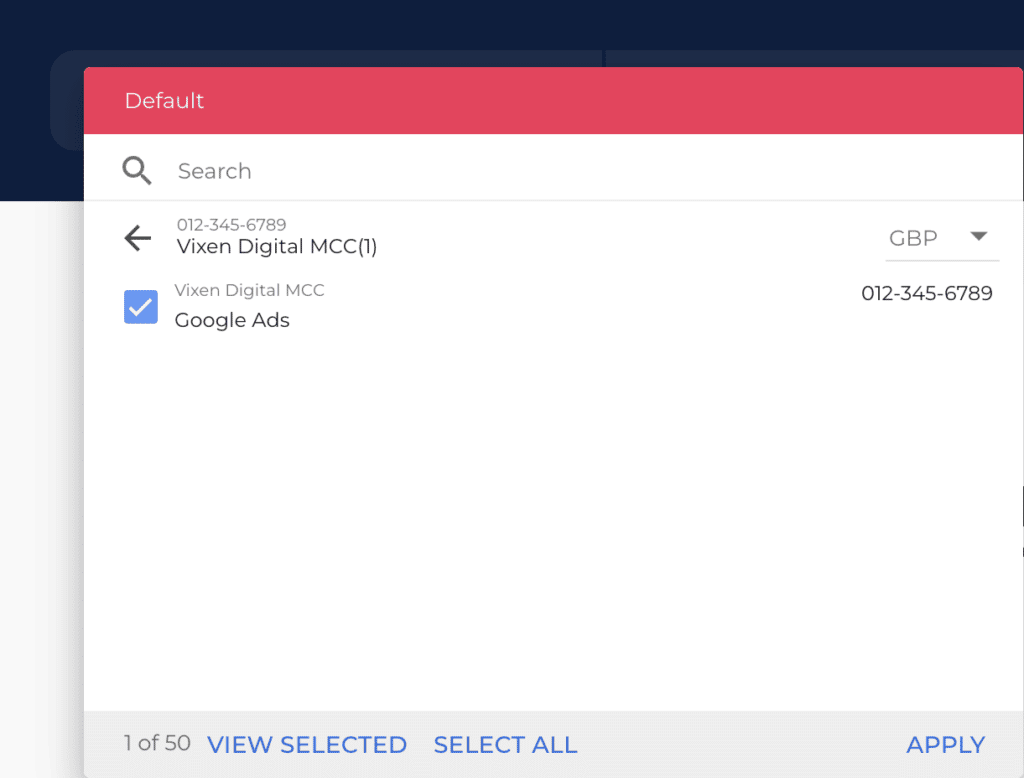
2. Date Range
Here you can set a predefined or custom date range to view your data. The dashboard will only pull through Performance Max campaigns from the specified period as long as it has greater than 0 impressions. The date range is set to Last Month by default.
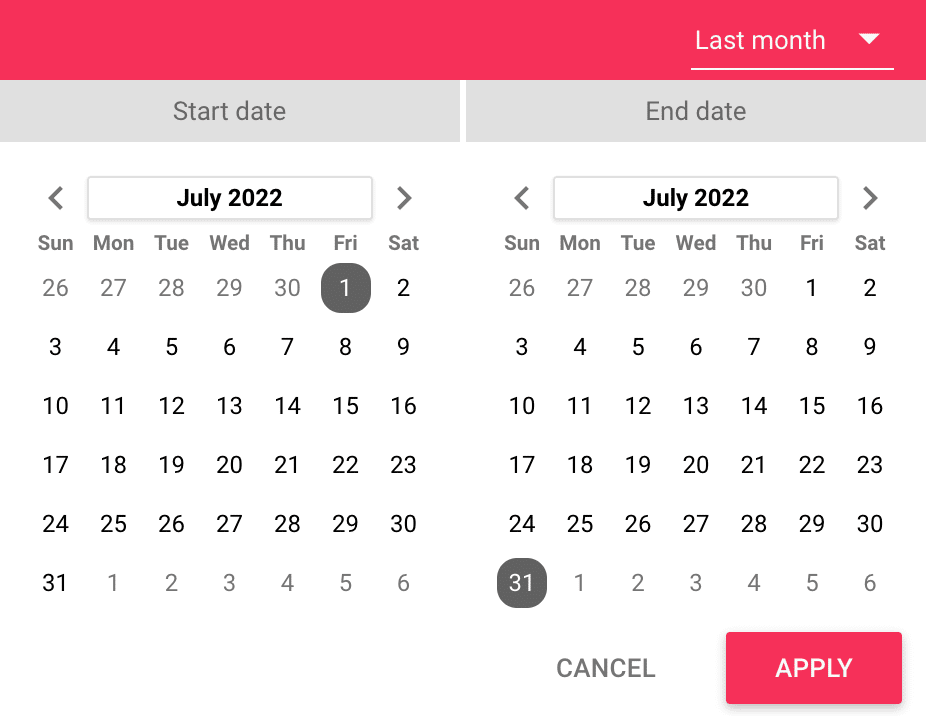
3. Campaign Filter
This entry field allows you to filter the tables to only show specific campaigns based on the condition and value you enter. The type of condition you use can be changed, although it is set to Contains by default.
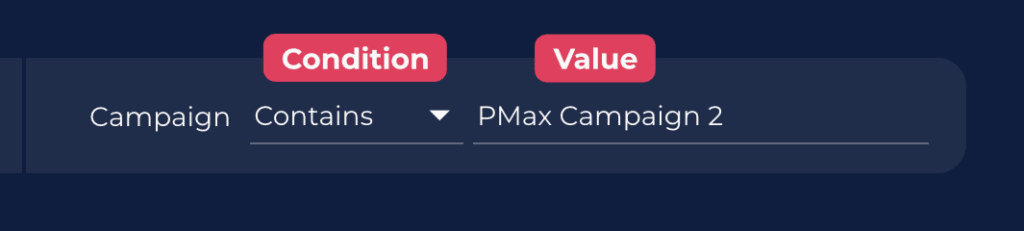
Conclusion
While not the perfect solution, this Google Data Studio dashboard provides a middle ground for gaining some channel-specific insight into accounts running Performance Max. Hopefully, in the future, Google will implement its own native version, where we can see all seven individual channels separately. But when or whether or not that will happen is something we will have to speculate about for now!