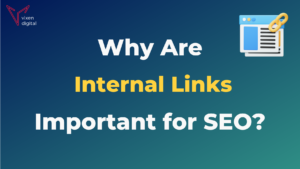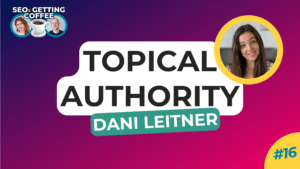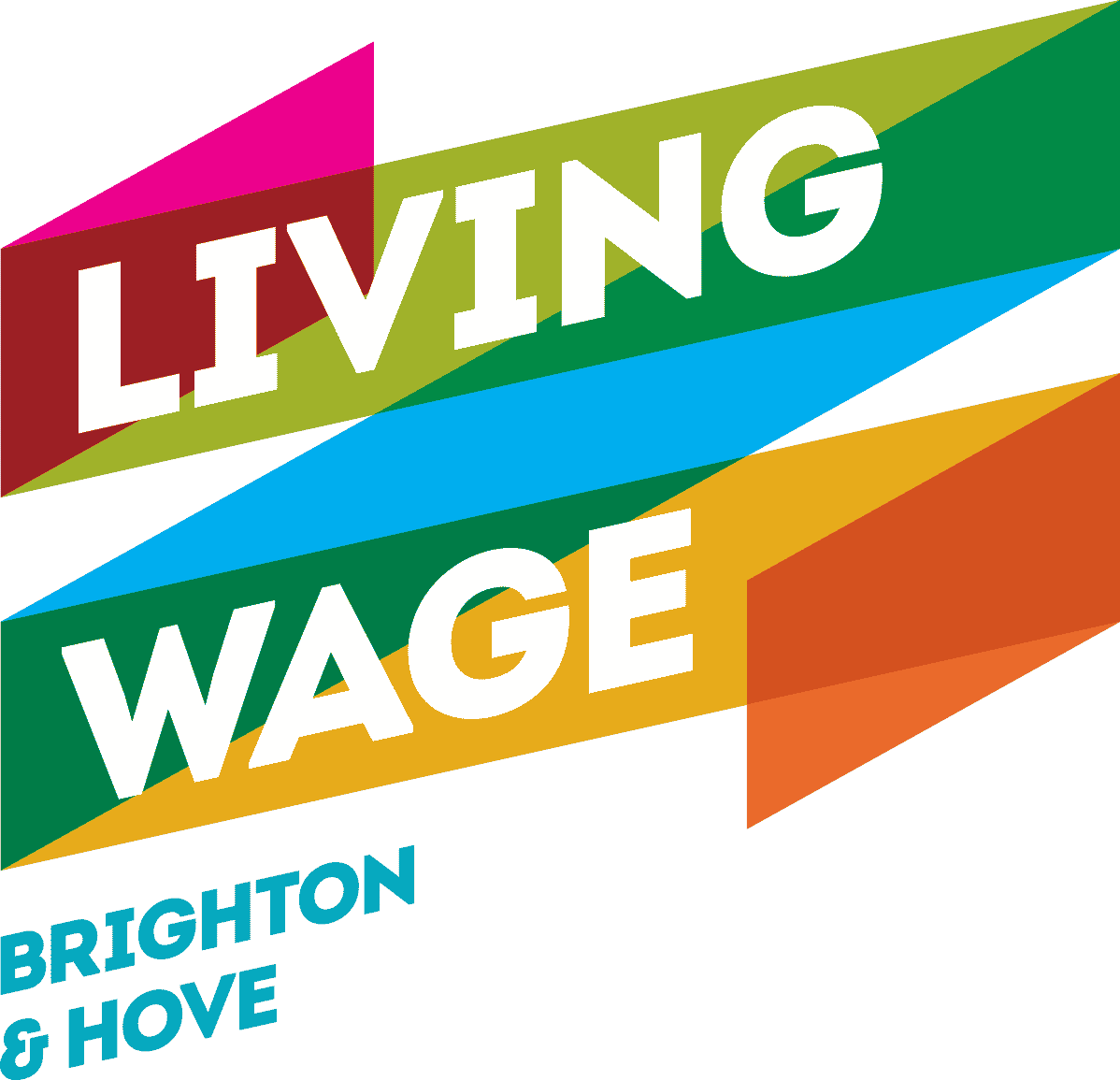Bounce rate is NOT going away in GA4 – it’s just changing a bit.
Don’t worry, the beloved bounce rate metric isn’t being sent to the Google graveyard (at least not yet anyway). In Google’s new analytics version, Google Analytics 4 (GA4), bounce rate will be calculated differently as the metrics that are used to measure bounce rate are being redefined.
In GA4, Bounce Rate is the inverse (or opposite) of Engagement Rate.
To understand bounce rate in Google Analytics 4 (GA4), first let’s take a look at what bounce rate is in Universal Analytics:
In this post
>>Click here to skip to the video and step-by-step guide: How to view bounce rate in GA4<<
Bounce Rate in Google Universal Analytics (UA):
Up until now, ‘Bounce Rate’ has been the percentage of sessions that contain a single page view on your website.
For example, if one person visits your website and views one page and another person visits your site and views two pages, you would have a bounce rate of 50%. This is because half or 50% of these sessions contained a single page view.
The user who visited and viewed one page was a bounce.
The bounce rate is calculated by dividing the number of bounces by the number of sessions.
Bounces/Sessions = Bounce Rate %
Bounce Rate in Google Analytics 4 (GA4):
In Google Analytics 4 (GA4) – bounce rate is calculated differently.
Bounce rate (GA4) is the inverse (opposite) of Engagement rate.
In GA4, bounce rate is the percentage of sessions that were NOT engaged.
So let’s take a look at what an engaged session is…
What is an engaged session?
An engaged session is a session that:
- Lasted longer than 10 seconds
- Triggered a conversion event
- Viewed 2 or more pages
(Remember a GA4 session will time out after 30 minutes of user inactivity)
So if your user’s session was below 10 seconds, or had only one page view or did not trigger any conversion events. They would be a non-engaged session or a “bounce”.
So to clarify:
What is a “Bounce”?
In Google Analytics 4 (GA4), a bounce is defined as a session that was NOT an engaged session.
How do you calculate the bounce rate in GA4?
In Google Analytics 4 (GA4) we calculate the bounce rate by dividing the number of bounces (non-engaged sessions) by the number of sessions. You then multiply it by 100 to get a percentage.
Bounces(non-engaged session)/Sessions x 100 = Bounce Rate %
For example:
Let’s say you had 100 sessions. 60 of those were engaged sessions.
Step 1: We can first find the non-engaged sessions by subtracting the engaged sessions from the total amount of sessions.
100 sessions – 60 engaged sessions = 40 non-engaged sessions (Bounces).
Step 2: Then we divide the 40 Bounces (or non-engaged sessions) by the sessions to get the bounce rate.
40/100 x 100 = 40% Bounce Rate
How do you calculate engagement rate in GA4?
And because bounce rate is the inverse or opposite of engagement rate, we can use the same calculation as above to get the engagement rate; we just need to swap bounces (non-engaged sessions) for “Engaged Sessions”.
Engaged Sessions/Sessions x 100 = Engagement Rate %
So based on the same numbers:
60/100 x 100 = 60% Engagement Rate
So, in our example we have a 60% Engagement Rate and a 40% Bounce Rate.
Why is bounce rate changing with GA4?
The simple reason why Google is making this change to bounce rate in Google Analytics 4 (GA4) is because the traditional or Universal Analytics version of bounce rate has become less useful as an analytics metric. It provides a diminishing level of measurement of engagement on your website (or app) as the online world progresses.
Think about it, websites, apps or single page applications are getting smarter, being able to complete increasingly more complex tasks or functions on one page. This means that bounces may be being registered even when there has been a decent amount of engagement with your page.
For example, you might release a new article on your blog, one reader enters that page and reads your article for 10 minutes. They leave your page. With Universal Analytics, this would be considered a bounce and contribute towards your bounce rate.
Whereas with GA4, this would NOT be a bounce because it would be classed as an Engaged Session.
So we can expect to see an overall reduction in bounce rates in GA4 as it has been adapted to consider that a single page view does not necessarily mean that it is not an engaged session.
Another reason why bounce rate is changing is because GA4 is encouraging us digital marketers & data analysts to focus more on what is performing well, rather than what is performing poorly. Hence engagement rate.
The thinking behind this is that it’s much easier to look at your best-performing pages and see why they are performing well compared to looking at your worst-performing pages and trying to pinpoint why they are not.
In summary:
- Bounce rate (UA) less useful as websites advance.
- Bounce rate is a negative metric.
- Bounce rate focuses our time on trying to discover what’s wrong with a page. (Taking our time away from looking at pages that are performing well).
Is this good or bad?
We’re actually feeling really positive about this change. Every digital marketer’s challenge is how to use their time as efficiently as possible, and not getting bogged down in bounce rate battles is music to our ears!
In GA4, engagement rate will encourage us to focus on our pages that perform the best. If we know what these pages are, we can make more pages like them! As an example, for SEO, it will encourage us to explore best-performing content topics further and give us insight into what our readers or users are responding to. For PPC or Google Ads campaigns, it will help us to identify what are the best landing pages to send traffic to and develop a template for more landing pages based on the successes. And overall, we agree that it’s much easier to see what works well than to figure out what’s wrong!
Read More: What else is changing in GA4? Referral Exclusions – How to add a referral exclusion in GA4.
Can you compare bounce rate in UA to GA4?
Not really. Between the two Google Analytics properties, they are only the same in the name of the metric. The definition of bounce rate is different between GA4 and UA. So, it would be like comparing apples and oranges.
For example, let’s take a look at one of our pages in both GA4 and UA:
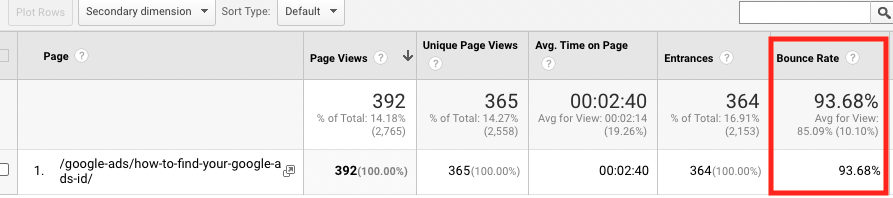
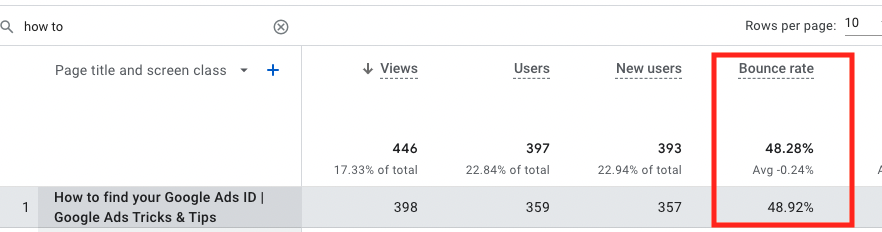
For this piece of content: How to find your Google Ads ID
The Bounce Rate for the same page in the same date range, as you can see, is a lot different.
Bounce rate on GA4 = 48.92%
Bounce rate on UA = 93.68%
This is because they both measure “bounces” or “engagements” differently as explained above.
Google also provides an explanation in their GA4 support pages if you wish to read more.
What is a good bounce rate in GA4?
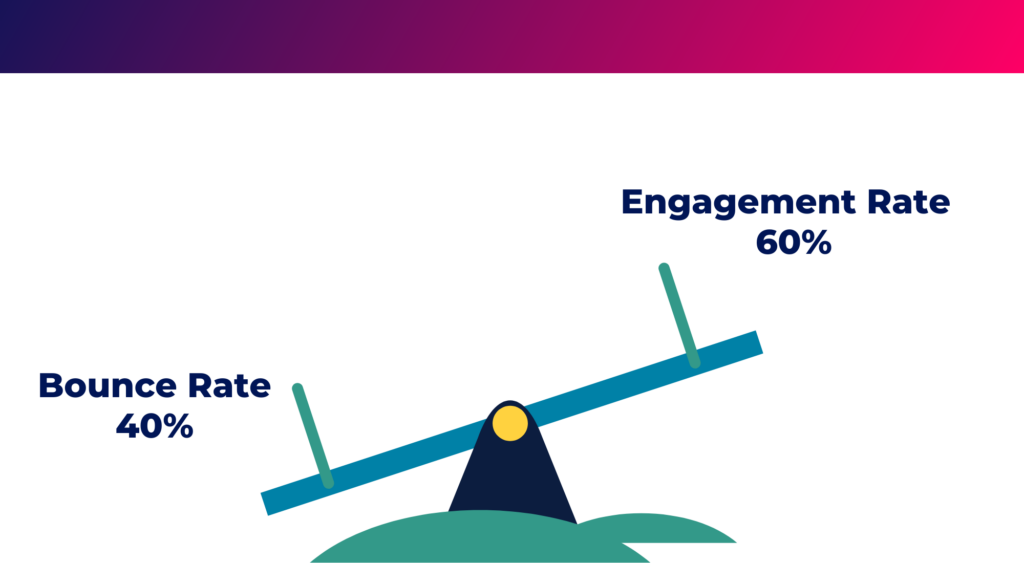
A good bounce rate is a bounce rate that is as low as possible. Ideally, you want a high engagement rate and a low bounce rate.
Think of it like a seesaw or a pair of scales – you want to get engagement rate as high as possible and bounce rate as low as you can.
So as soon as you start to sway the scale in favour of engagement (around 60% engagement rate/40% bounce rate mark), you’re on the right track.
How to view bounce rate in GA4
Currently, bounce rate is not a default metric that Google Analytics 4 shows in its reports. We have to add it manually.
Here’s how to do it:
Step 1: Log in to your GA4 property – on the left hand side select “Reports”
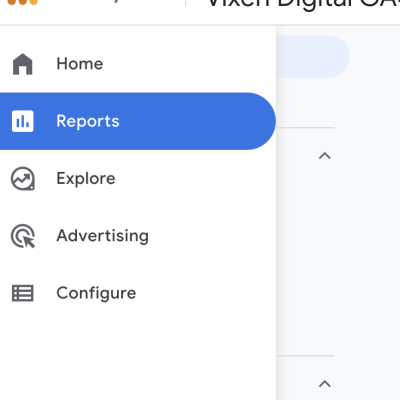
Step 2: When on the “Reports” tab – select “Pages & Screens”
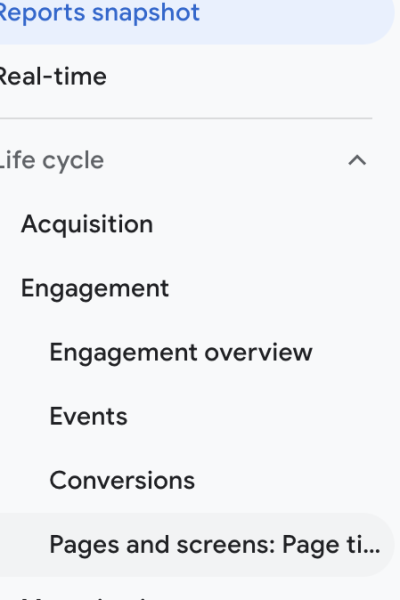
Step 3: If you have the correct permissions you will see a pencil icon on the top right-hand side. Click this to edit your report.
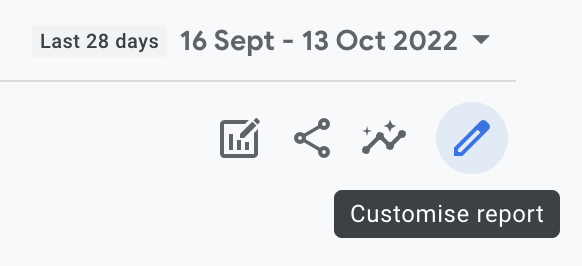
Step 4: Click “Metrics” and “Add metric”
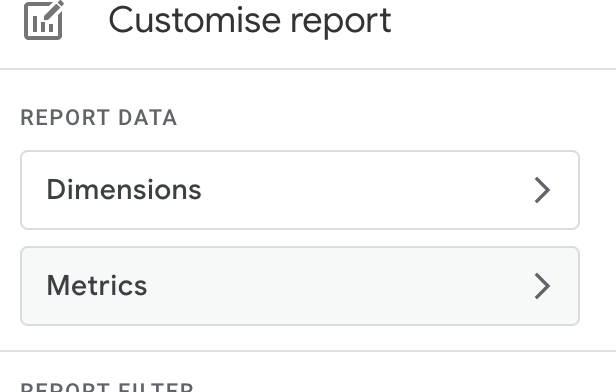

Step 5: Find Bounce Rate in the drop-down list and select it. Organise in what order you would like your columns to appear and then click “Apply” .
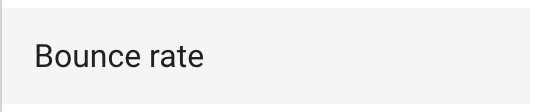
Step 6: Bounce Rate should now be included in your reports. If you wish for this to be a permanent change then remember to hit the “Save” button.
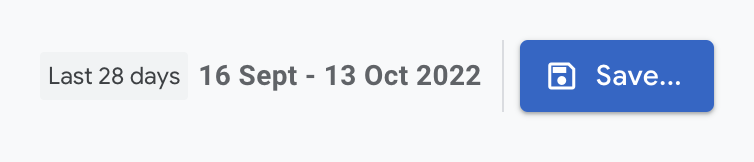
And there you have it! Remember bounce rate isn’t going anywhere in GA4, you just need to know where to find it!